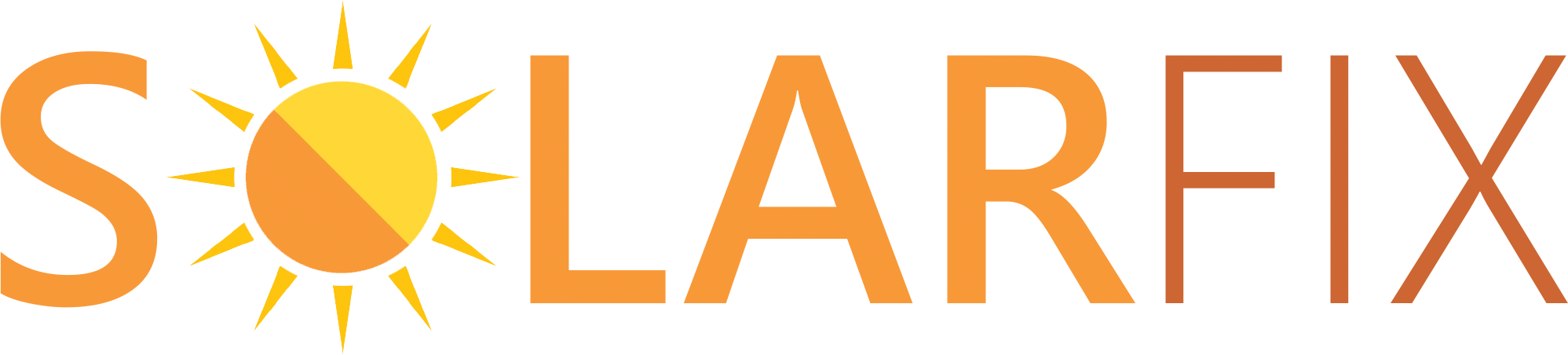Solis Inverter Wi-Fi reconnection tutorial
- hazel4915
- Oct 6
- 2 min read

If you’ve noticed that your Solis app isn’t showing live data, it may be because your inverter has lost connection to your home Wi-Fi.
A stable Wi-Fi connection is essential for your Solis Inverter to communicate with the app, allowing you to monitor your solar system’s performance and maximise your solar investment.
To assist you, we've created a comprehensive, step-by-step video tutorial demonstrating how to reconnect your Solis inverter to your Wi-Fi network. Whether you're a first-time user or need a quick refresher, our guide will help you get your system back online swiftly.
Watch the tutorial here
Step-by-step instructions
What you’ll need
Access to your inverter (and its data logger)
Your home Wi-Fi name and password
A mobile phone
Step 1: Forget your home Wi-Fi network
On your phone, open Settings app
Tap the Wi-Fi network you’re currently connected to
Select forget this network
Step 2: Reset the inverter’s data logger
Locate the reset button on your data logger:
If you have a white data logger, run your finger down the back until you feel a small bump
If you have a black data logger stick, the reset button is on the front
Press and hold the reset button for 40 seconds
Release the button after 40 seconds
Step 3: Connect to the data logger
On your phone, open Wi-Fi settings again
Wait for a new network to appear which will show your data logger’s serial number
Tap this network to connect
When prompted for a password, enter 123456789
Tap join and wait until your phone shows you’re connected
You may see “No Internet Connection”, this is normal! Continue to the next step.
Step 4: Access the data logger set-up page
Open the web browser (preferably Safari or Google Chrome) on your phone
In the address bar, type 10.10.100.254
Hit enter to open the data logger login page
Step 5: Log in
On the login page, enter the following credentials:
Username: admin (make sure it’s a lowercase a)
Password: 123456789
Hit sign in
Step 6: Configure the Wi-Fi connection
In the left-hand menu, select Quickset.
In the search bar, find and select your home Wi-Fi network
Hit OK
Enter your home Wi-Fi password
Hit save
Step 7: Confirm the connection
Wait about 10 seconds for the connection to complete
Once connected, the NET light on the data logger should be solid green
This means your inverter is successfully connected to your home Wi-Fi.
Following the video, your Solis app should start updating in real time again, letting you monitor your solar output without interruption.
Solarfix’s friendly customer support team is always here to help. You can reach us at 0800 246 5198.